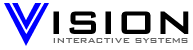
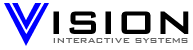
|
| Frequently Asked Questions | Support Tickets | Contact Us |
|
Frequently Asked Questions Q: How do I create a MySQL database? A: 1. Log into the Control Panel (http://cp.vishost.net/) using the username and password for the account you need the MySQL db for. 2. Select Domains 3. Select the Domain Name for the account 4. Select Database Manager, then the Add New button. 5. Select MySQL and then type in the database name below it and click Save (NOTE: If the database name is not unique you will be asked to enter new database name). 6. Click the Add New button in the bottom box to create a user for the database. 7. Type in the username and password, click the Save button. 8. Click the Back button twice to get back to the main Domain screen. Click ODBC DSNs. 9. Click Add New button, Select MySQL type and click Next. 10. Type in the DSN name in the text box and select the database from the drop-down menu. Click Save. 11. Click the Back button to return to the Domain Menu and click Database Manager again. 12. Click the database just created to get to the Update Database menu. Click the "Click Here to Access phpMyAdmin" link. 13. Log in using the MySQL user you created earlier. 14. Click Databases, then select the database created in the Control Panel. 15. From here you can edit your database as needed. Back to F.A.Q. |